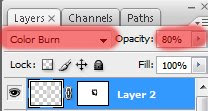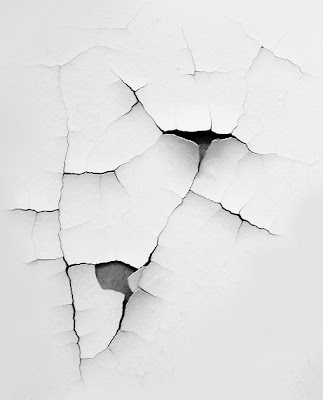In this entry, I use the techniques that I've learnt from class. Although it's just a simple game, I hope you enjoy it^^!!
U can click on any button to star the game and replay it again
Trailer Rang Panjab (2018)
11 years ago
These are my flashes exercises that I've done in class.
It's really interested when using flash to create animation liked this. These exercises can be similar to the frame by frame creating animation methods. I have fun to do something like that.
I've fix my problem. Thank for your useful comment.
After
 My tracing photo. I really like his big head. So I did not remove the curves and also increase the stroked fill.
My tracing photo. I really like his big head. So I did not remove the curves and also increase the stroked fill.I enjoy in watching cartoon and commic books espcially the 2D animation. This boy here who is namely Shinno Suke is one of my favourite comic book's character. I've found that illustrator is really a great tool to illustrate my Shin. Furthermore, I also combine 2 of useful softwares which are illutrator and photoshop to make for him a wallpaper. Enjoy it ^o^
***BONUS***







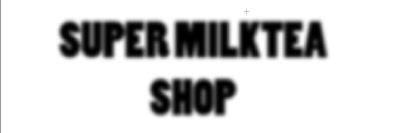

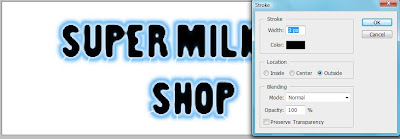


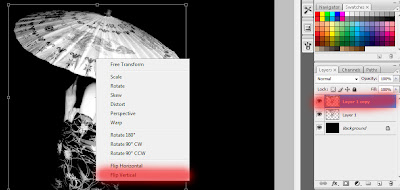 Second, on the duplicated layer, you can draw a ellip by using elliptical Marquee Tool(M)(don't forgetto refine selection edge to make it smoother). Then, chooseFilter-> Distort-> Twirl( you can choose your own suitable figures to make it more lively). After that, chooseFilter-> Distort-> ZigZag.
Second, on the duplicated layer, you can draw a ellip by using elliptical Marquee Tool(M)(don't forgetto refine selection edge to make it smoother). Then, chooseFilter-> Distort-> Twirl( you can choose your own suitable figures to make it more lively). After that, chooseFilter-> Distort-> ZigZag.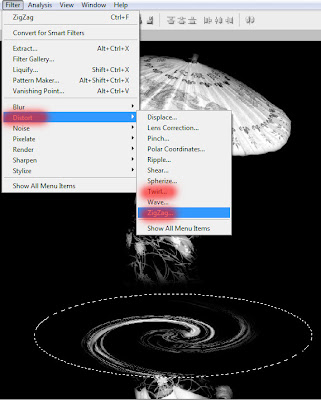 It's done. Let's try to see how easy it is.
It's done. Let's try to see how easy it is. After
After

 I have found a interested methods on the Internet which uses the special effect to create broken illusion. Firstly,you copy and paste the effected image to your object. Then you can use the burn image or the other option to makethis look more lively. Do not forget to change your opacity. It's done. Let's try.
I have found a interested methods on the Internet which uses the special effect to create broken illusion. Firstly,you copy and paste the effected image to your object. Then you can use the burn image or the other option to makethis look more lively. Do not forget to change your opacity. It's done. Let's try.